Winnie here. Today it's my pleasure to host Naomi Craig here at Seekerville. She's going to be discussing how to use Canva to give your graphics a consistent feel regardless of platform. So Naomi, take it away!
You know when you are scrolling through social media and you know who posted that image? You scroll up and sure enough, the name on the profile is exactly who you thought. How do we know that? Because the poster has consistent images. A similar feel to their account.
I’m going to
share some ways you can apply that consistency to your account using Canva. To
get started you will need a (free) account with Canva.com
I really like
Canva’s ease-of-use. It has a very
intuitive Drag-and-drop system that makes it easy to use, even if you have no
graphic creating experience. I promise.
Consistent
Colors
Alright, now
that you have Canva opened up, open up another tab and take a screen shot of
your website. (Windows: hold down Windows button and “prt sc” at the same time/
Mac Command +Shift +3)
Now open up a
new tab for Canva
Select a
template of your most commonly used social (IG FB Twitter etc.)
Upload the
screen shot (look for it in pictures->screenshots)
Drag it into
the template
Click the
background-- You will know it is selected with a blue highlight. Select the
Rainbow pallet up in the upper left. Now you can see that it is already
interpreting you color scheme in Photo Colors! When you hover over a color that
you like, a 6-character symbol shows up. Write it down on a sticky! Write down
the text you use too! Then you don’t have to eyeball it next time. Keep pulling different parts of the colors
that you already have going for your brand. I have 6 different base colors that
rotate between. This keeps it easy for you to just swap out your current
graphic on the base
Video
Video is the
hot thing in marketing. And you know you need to transition to doing more. I
know you know.
I know, I know.
How are you supposed to get comfortable in front of camera? The majority of us
writers are an introverted lot.
Until you get comfortable
with getting your face on camera (yes you really should) I have some tips to
help you out on Canva.
Target watch
time is 15 seconds.
Make it easy on yourself to start. Duplicate the image and remove or shift a layer
To duplicate
the page, click the Double box with the + sign.
You can see I
did that for 5 slides.
Another non
face video is a fast speed aesthetic of what the book is about. You can
download free pictures from Unsplash dot com (Canva has some in their library,
but not as extensive) This I used about 21 slides, and set them at a much
faster timing.
Adjusting
the timing
Once you have
several slides in one project you should see a clock in the top left corner.
You will need to change the timing of each slide individually. The standard
time Canva gives you is 5 seconds. Again, your goal for watch time is 15
seconds.
Name it!
Super
important. Naming it here will be the difference between using it or losing it
(which is ok, you can always find it again on Canva and download again)
Download
When you click
on the download button, it will give you several options. For video you want
mp4 video.
If you are
saving a static graphic, either jpg (compressed, small file) or png (higher
quality).
Select the page
number. If you are saving as a mp4 video, you will want all the images
selected.
If you are
saving as a static (yet you have several slides up) make sure to check only the
one you are planning to use. Otherwise, it downloads the whole file as a zip.
File and gets a little bit harder to navigate.
**Important
note. This will save on your computer in the “Download” file. This is where
naming it something memorable will come into play😊
The project
will also save to your Canva home page. This is a super awesome feature (again,
all I use is the free version). This way you can go back to previous projects
and update them. Do you have a template for book reviews? Just replace the book
cover and maybe switch out for one of your other colors from your custom color
palette. Easy peasy. And reusable! Win win!
Other Cool
Features
I really like
the drag and drop features canva offers. You can even be on amazon, right click
your book cover click “copy image”, open up your canva tab and paste it “ctrl
V”. Then it actually saves in your upload library.
You can also do
all kinds of fun graphics by animating your text and/or your graphic.
Author of Biblical fiction, avid reader, pastor's wife, Naomi loves reading the Bible and imagining how things were at the time. When she’s not serving in various areas at church or trying to stay on top of mountains of dishes, you'll most likely find her enjoying a good book and a cup of coffee. Naomi co-hosts #BehindTheStory, a Christian author interview show on YouTube and wherever you listen to podcasts. When not writing and trying to wrangle social media, Naomi is trying to get her rescue dog to be cute on command for Instagram reels. You can check out Naomi's website at https://naomicraig.com
Naomi will be
giving away a digital copy of Rahab’s Courage to one of our commenters
RAHAB'S COURAGE
A scarlet cord tethers one ruined woman to the salvation of mankind.
Harboring two fugitives in a city slated for destruction, Rahab has one small chance of escape. In exchange for their safety, she bargains for her own. Their agreement rewards her courage, and she flees Jericho and a life of prostitution for a new life among the people of Israel. Never again will she have to depend on anyone—especially men.
Except Salmah won’t take the hint.High ranking soldier and leader of the tribe of Judah, Salmah is determined not to repeat his parents’ mistakes. He will keep the Lord’s commandments. Rahab’s growing faith fits right in with phase one of his plans: find a wife who loves the Lord and settle down in the new land.
Rahab finds shelter and meaning in the Lord’s ways until her past comes back to haunt her. As her new faith is put to test, she finds herself alone. Isn’t that what she’d always wanted?
With her courage waning, only the Lord can turn Rahab’s life around again, but will He do it before she loses everyone and everything that really matters to her—to her heart?

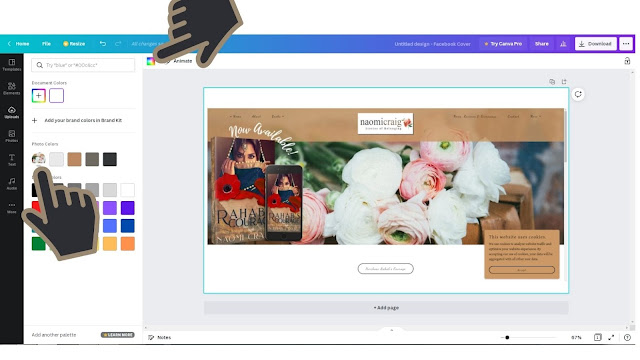





Naomi, thank you so much for being here! I'm grateful for the wonderful tutorial... I'm not a graphics person, I openly admit that, and I stand in awe applauding all of you guys that do this so beautifully.... thank you!
ReplyDeleteCanva really is super easy to use! No matter what level of techy you are! <3
DeleteLove the step-by-step info. This is fantastic. Thanks so much, Naomi!
ReplyDeleteThank you Glynis! Do you use Canva?
DeleteGreat information, Naomi! I've never used Canva, but with this intro, I think I could dip my toes in it. It looks like it will be fun to explore!
ReplyDeleteThanks for being Winnie's guest today!
Thank you Jan! Glad to be here! Canva really is user friendly! have fun!
DeleteLet me know if you have any questions using it
DeleteThanks so much for that video tip! So helpful!!
ReplyDeleteYou're welcome! Glad it helped! let me know if I can answer specific questions
DeleteHi Naomi, great information here! I do use Canva and am swimming in the sea of using all of the features it has. I love your website, such great reading. I'm reading through the Bible and journaling while doing each Book. I started with Acts and have completed 6 Books.
ReplyDeleteHi Karen, I would suggest becoming familiar with one concept/ type of post, then adding the variety. You don't have to be familiar with all aspects to start. Start simple and work your way up:-) Thanks for checking out my website! I love your Bible reading plan! sounds awesome!!
DeleteGood idea, thank you, Naomi!
DeleteWow! You make this look so easy! I'm not a writer, and I'm definitely tech-challenged, but I may check this out and see what I can do! Thanks, Naomi!
ReplyDeleteGreat! this certainly could work for all aspects of social media.... do you post about the books you read? or scripture verses:-) when you get on it, let me know if something is confusing!
DeleteI post reviews on several sites for the books I read, but I haven't done much with graphics,etc.
DeleteYay! thanks for posting your reviews! Please look me up if you have any questions!
DeleteThanks for this post Naomi. I've been using Paintshop for my graphic needs for many, MANY years but it looks like Canva has some neat and easy to use features I could take advantage of. Now for this old dog to try out some new tricks...
ReplyDeleteYay! Thanks for hosting me today, Winnie! reach out to me when you get rolling with Canva, let me know if you have any questions
Delete